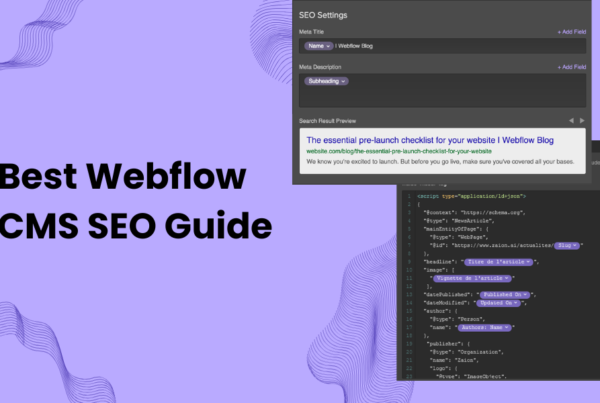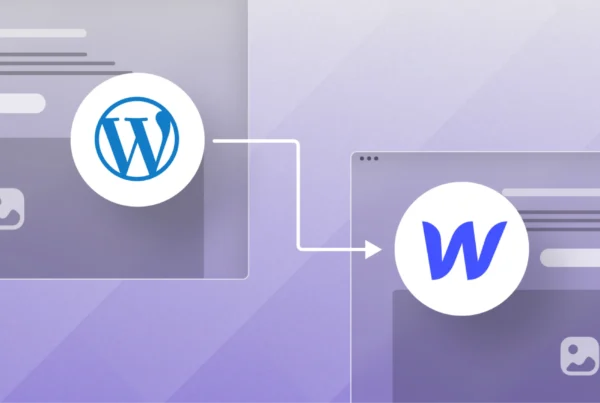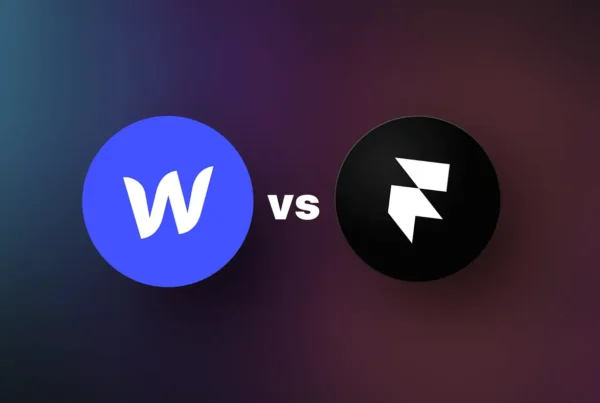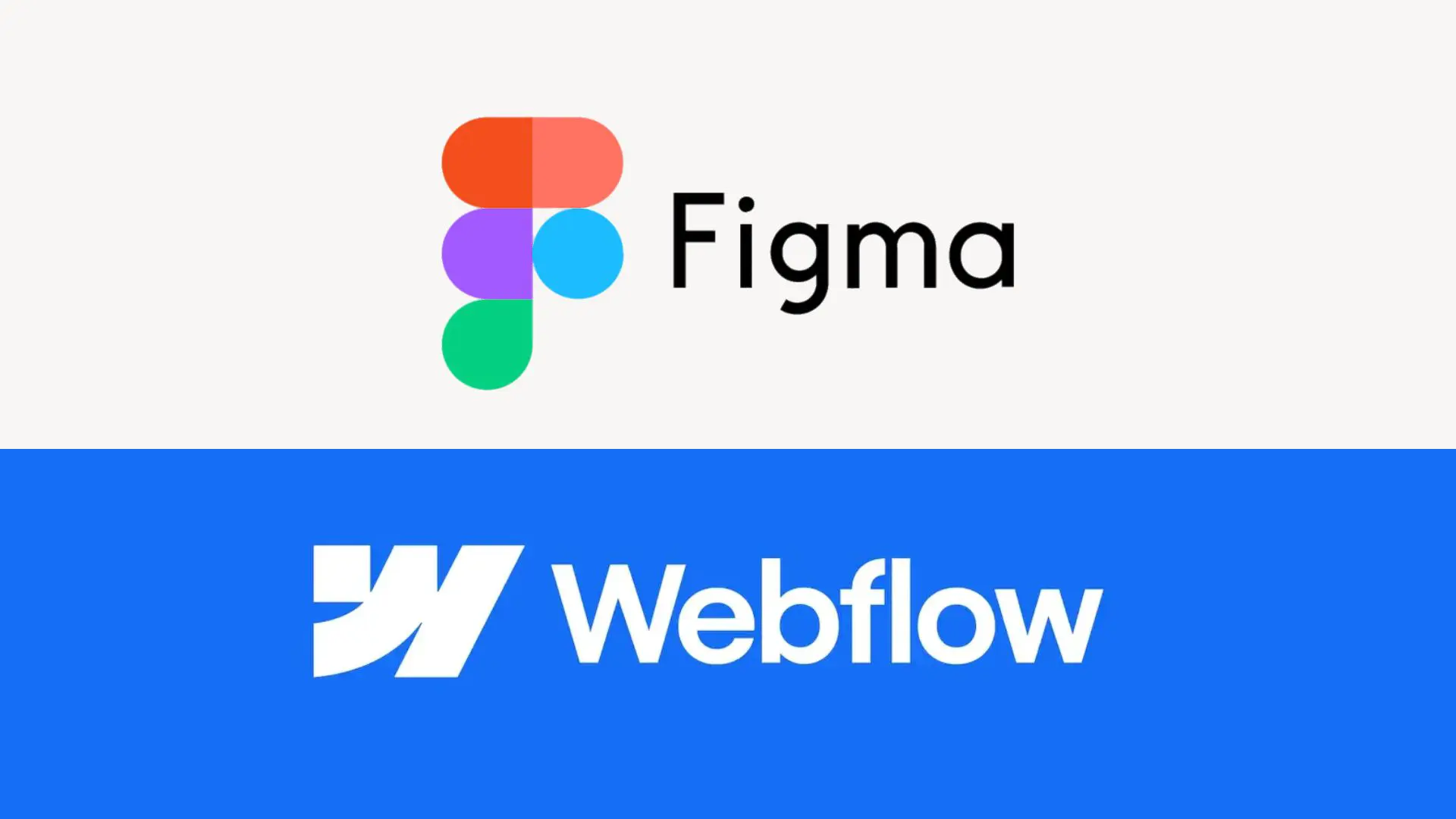
Converting a Figma design to a live Webflow website is straightforward using both manual methods and dedicated plugins or apps. Here is a complete, step-by-step guide to ensure you transition smoothly—from design to a functional website—without missing critical details.
Preparation
- Ensure access to your Figma design files and a Webflow account.
- Organize and name layers logically in Figma for easy transfer.
- Clean up unused or hidden layers and set up auto-layouts for responsiveness.
Plugin/App Installation & Connection
- Install the Figma to Webflow plugin from Figma’s plugin library or the official app from Webflow.
- Connect your Webflow account and authorize required permissions.
- Authenticate your Webflow workspace as prompted.

Exporting Assets and Styles
- Export images, SVGs, and other assets from Figma using the export tool.
- Organize exported assets in folders for uploading to Webflow.
- Use the plugin or app to export layers, variables, typography, and colors from Figma to Webflow.

Setting Up the Webflow Project
1. Create a new Webflow project and organize its structure.

2. Set up your style guide in Webflow to match Figma’s typography and color system.


Upload exported assets into Webflow via the Assets panel.
Import/sync layers, variables, or styles using the Figma to Webflow plugin or app.
Building and Styling
- Arrange Webflow elements (Divs, containers, etc.) to match your Figma layout.
- Apply typography, color, spacing, and effects using Figma’s style references.
- Use flexbox or grid for responsive layouts.
- Add advanced assets or animations as needed in the Webflow Designer.
Interactions & Responsiveness
- Add interactions and animations using Webflow’s Interactions panel.
- Test your website on multiple devices and tweak responsiveness.
Publishing and Testing
- Preview your site in Webflow and check for layout or asset issues.
- Publish the site and run final tests, including performance and SEO checks.
- Make final tweaks and optimizations as needed.
How to Add New Figma Components
To add a new component in Figma, select the layers or objects you want and use a shortcut or menu option. This allows you to create reusable elements for efficient design updates.
Steps to Create a New Component
- Select the layers, groups, or frames you’d like to turn into a component.
- Choose any method:
- Right-click and pick
Create component. - Mac:
Option + Command + K - Windows:
Ctrl + Alt + K - Or, click the
Create componentbutton in the Properties panel or top bar.
- Right-click and pick
- A purple four-dot icon will appear on your new component for identification.
Creating Multiple Components
- Select several groups, frames, or objects at once.
- Use the
Create Multiple componentsoption (right-click menu or Properties panel). - Figma creates a component for each selected item.
Creating Variants
- Select your main component.
- Find
Add variantin the Properties panel or right-click menu. - Use variants to manage different states (default, hover, disabled, etc.) in a component set.
Tips for Components
- Name components clearly for easy browsing.
- Keep your library organized with folders or frames.
- Insert component instances from the Assets panel or quick insert menu (
Shift + I).
Sources: Figma Help Center, GeeksforGeeks, Builder.io, Macu.Studio and more.
Quick Tips
- Always double-check alignment, layer order, and interactivity after import.
- Use Webflow’s CMS for dynamic content from your Figma design.
- Keep assets organized and naming conventions clear for future scaling or hand-off.
Sources: Figma, Webflow, Creative Corner Studio, Pixel Perfect HTML, Flow Ninja, BeetleBeetle, and others.
Turning your ideas into a real website should feel simple and stress free. When you hand us your Figma file, you get a team that cares about every small detail. You can relax knowing your design will come to life just the way you pictured it. Our goal is to help you feel confident and proud of the site you share with the world.
Can I export Figma to Webflow for a clean and ready website build
Yes, you can move your Figma designs into Webflow with our help. We rebuild your layout so it matches your design pixel by pixel. You get clean classes, simple structure, and a site that loads fast. It feels like handing your sketch to a builder who knows exactly what you want.
Can I convert Figma to a website that works on every device
We turn your Figma file into a full website that feels smooth on mobile, tablet, and desktop. Every page is crafted carefully so it responds to different screens. You get a site that feels natural to scroll and easy to read.
How easy is Figma to Webflow when experts handle your project
When our team handles the work, the process feels simple. You give us the design, and we turn it into a working Webflow build. You stay updated at every step. No stress, no messy layouts, only a clear and friendly workflow.
How much does Figma to Webflow cost for a full website build
The cost depends on how many pages you need and how complex the layout is. We keep pricing clear and fair. You will always know what you are paying for and how long each step takes.
Is Figma better than Webflow for design and layout planning
Figma is great for planning your visuals. Webflow is great for building the real site. Both tools work well together. Designers love Figma, and developers love Webflow. This mix makes your project smooth from start to finish.
Is Figma still good in 2025 for modern website design
Yes, Figma is still one of the top design tools in 2025. It is simple to use and makes teamwork easy. Many agencies and brands still choose Figma because it gives full control over layout and style.
Convert Figma to Webflow free with simple help and tools
Some tools claim to convert for free, but the results are often messy. We guide you on what parts you can try for free and what parts need expert help. You get clear steps and a safe way to avoid broken layouts.
Convert Figma to Webflow online with smart workflows
We work fully online so you can share your designs from anywhere. Our team reviews your layout and builds the site inside Webflow. You get real time previews and can check every update.
Webflow University Figma to Webflow lessons for learning
If you like learning on your own, Webflow University offers tips. We help you pick the right lessons so you avoid confusion. You get easy steps and clear guidance without feeling lost.
Use auto layout to sync or copy Figma to Webflow with ease
Auto layout in Figma helps keep spacing and alignment neat. We use these settings to rebuild the same structure in Webflow. This makes your final website clean and simple to update later.
Figma to Webflow responsive work for perfect mobile results
We build every site with responsive rules so it fits any screen size. Your mobile layout gets extra care because most visitors use phones. You get a site that feels smooth and friendly to scroll.
Figma to Webflow converter tools and when to use them
Small tasks can work with converter tools, but full sites often break. We guide you on when tools help and when they hurt. Our focus is on quality so your site stays stable and easy to edit.
Figma and Webflow are working together for faster website builds
Figma gives you the blueprint. Webflow brings it to life. Our team bridges the two so your project stays on track. This mix helps you launch faster without losing design quality.
Figma to Webflow agency support built for brands that want speed
We offer end to end service for small and large brands. You share your design, and we build a site that reflects your voice. You get friendly updates and a stress free process.
Figma to Webflow plugin tips and when you should use it
The plugin helps with basic tasks, but it does not build perfect layouts. We show you how to use it safely. If your project is complex, our team handles the full conversion so everything stays stable.
FAQs
Can I import Figma to Webflow
You cannot import it directly, but we rebuild your design inside Webflow so it matches your layout perfectly.
How to import Figma design in Webflow
You share your file with us, and we recreate each section inside Webflow using clean classes. This gives you a stable site.
Can we convert Figma design to website
Yes, this is our main service. We turn your Figma layout into a working website that loads fast and feels smooth.
Can you embed a Figma prototype in a website
Yes, you can embed a prototype with an iframe. We help you set it up so it displays well on your page.
How easy is Figma to Webflow
With our help, the process feels simple. You send the design, and we handle the full build.
Is Figma to Webflow easy
For basic layouts it is simple. For complex pages you need expert help to keep everything aligned.
Should I design in Figma before Webflow
Yes, designing first helps you plan your layout and colors before building the real site.
Is Figma easier than Webflow
Figma is easier for pure design. Webflow is for real website building. Both tools support each other well.
Who is Figma’s biggest competitor
The closest competitor is Adobe XD, but most teams still prefer Figma because of simple sharing and teamwork.
Can I learn Figma in 10 days
Yes, you can learn the basics in ten days. It is simple and friendly for beginners.
How much does Figma to Webflow cost
Prices depend on how many pages you need. We share clear pricing before we start.
Can I transfer Figma to Webflow
You cannot auto transfer it, but we rebuild it with care so it looks the same.
How much does it cost to host on Webflow
Hosting starts with simple plans for small sites. Larger sites with CMS cost more. We help you pick the right plan.
Can I convert Figma to a website
Yes, our team does this for many brands. You get a site that looks just like your design.
Is Webflow or Figma better
Figma is for design. Webflow is for development. Both are strong tools when used together.
Is Figma to website free
Basic tools may help for free, but full conversion needs expert work for clean results.
How to convert Figma design to actual website
Send us your file. We turn it into a Webflow build that is ready for launch.