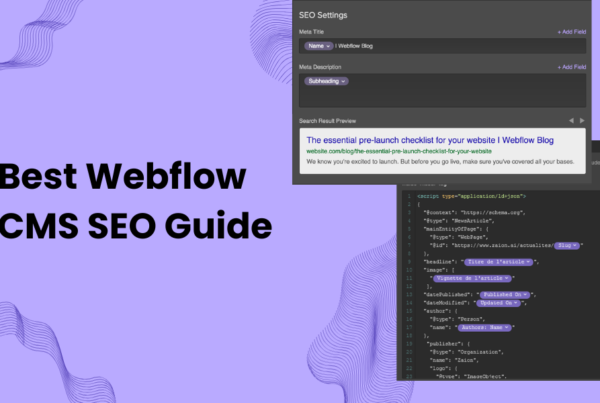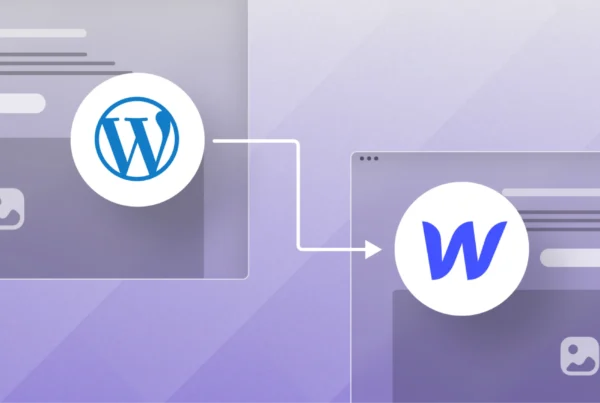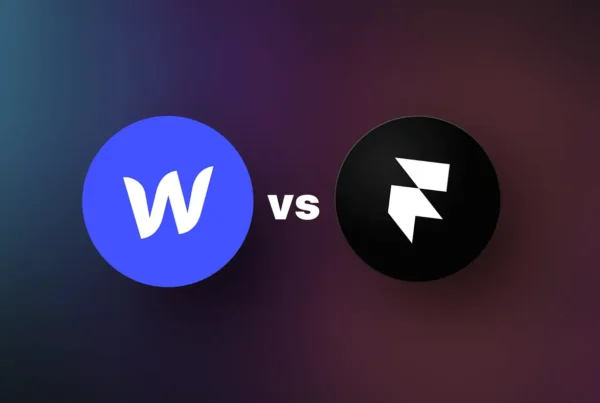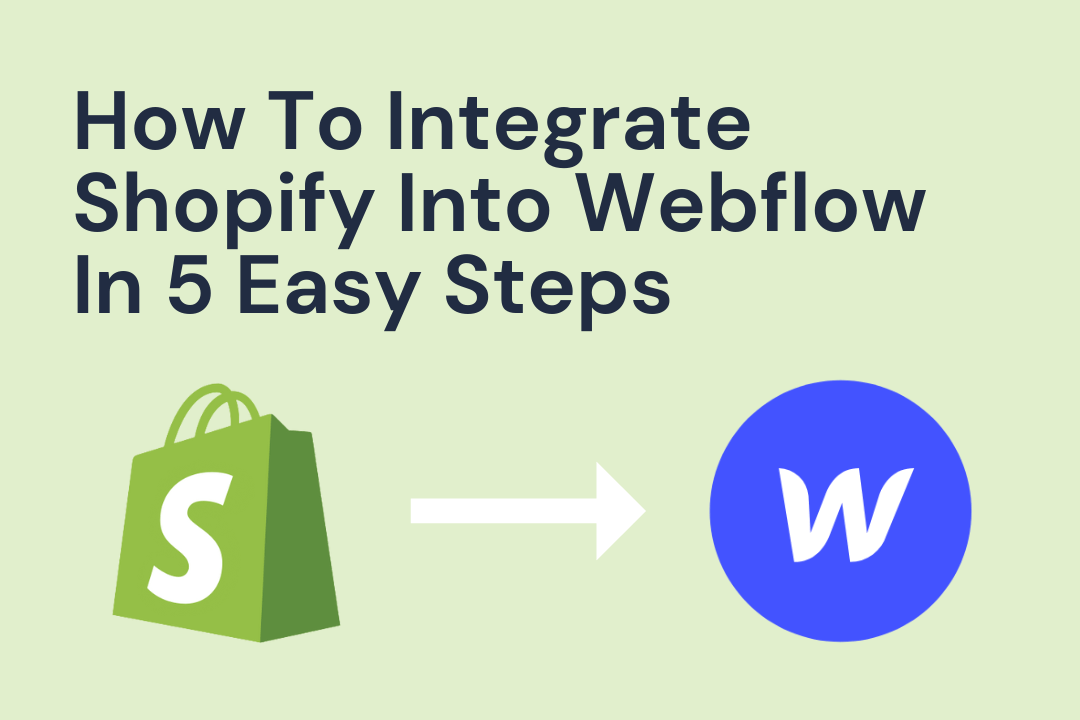
What is Webflow?
Webflow is a no-code website builder and visual design platform that allows users to create, design, and launch fully responsive, custom websites without writing code.
Webflow offers a user-friendly drag-and-drop interface, a powerful CMS for dynamic content, integrated hosting, and advanced features for animations, SEO, and e-commerce—empowering designers and businesses to build professional websites easily and efficiently.
What is Shopify?
Shopify is a cloud-based e-commerce platform that helps individuals and businesses create, manage, and grow their online stores easily with no coding required.
Why Integrate Shopify with Webflow
Superior Design Flexibility
With Webflow, every aspect of the site can be customized—animations, layouts, branding, and user experience elements—allowing creation of a unique storefront that stands out from standard Shopify templates.
Robust E-commerce Features
Shopify offers best-in-class tools for product management, order processing, inventory tracking, and secure payments, all seamlessly handled on the backend, while Webflow powers the user experience.
Optimized Performance & Scalability
Webflow ensures fast loading times and responsive layouts while Shopify efficiently manages product catalogs, payments, and even high traffic volumes—helping businesses scale confidently as sales and visitors increase.
Streamlined Workflow
Order management, product updates, and payment processing are automated through Shopify, freeing up time for design and business growth on Webflow’s intuitive builder.
Enhanced SEO & Customization
Both platforms support modern SEO best practices, leading to higher visibility on search engines. Webflow also allows advanced features like dynamic content and complex custom code integrations.
Secure Payments & Hosting
Shopify provides PCI-compliant, secure payment processing options, while Webflow offers reliable and fast hosting with built-in security—protecting customer data throughout the shopping experience.
How to Connect Shopify with Webflow / Webflow Shopify Integration Guide
Unlock Shopify’s eCommerce powers on a custom-designed Webflow site by following these essential steps.
Step 1: Create Your Shopify Store
- Sign up at Shopify.com for an account.
- Provide a store name, contact details, address, and choose your settings.
- Add products with clear names, descriptions, prices, and images.
Step 2: Build a Webflow Product Collection
- In Webflow, create a Collection for your products.
- Define fields: Product Name, Price, Brief + Long Description, Image, Product Component, and Product ID.

Each of these fields will help you structure your product.
Name: Add a name to the product
Price: Define the selling price of the product
Brief Description: Provide information about the product in 40-50 words, describing the basic details of the product
Long Description: Add more details such as features, characteristics, the direction of use, and any additional information that the customer needs to know about the product.
Image: Add a thumbnail image to your product
Product Component: Add details of components or benefits of the product
Product ID: A unique identification code from the embedded code generated on Shopify
Step 3: Generate Shopify Buy Button Embeds
- Open this link “https://apps.shopify.com/buy-button” and install the app.
- In the Shopify dashboard, go to Sales Channels > Buy Button.
- Select the product or collection.
- Click Generate Code.
- Copy the generated embed code containing the Product ID and component.
Step 4: Add the Embed Component in Webflow
1. Navigate to the main Shopify dashboard and click on the Buy Button. You will find it on the left side of the dashboard.
2. Now select a product and click on Generate Code.

In order to use Dynamic Embeds, you must have a Collection Page or Collection List to hold the embeds. These types of pages or lists allow for the display of dynamic content, which is necessary for Dynamic Embeds to work.
For this example, we will be using a Collection List. Adding an embed to a Collection page is also similar.
Drop the Embed Component into the Collection List you have designed for the products. Ensure that you place it where you want the Buy Button to appear.

Step 5: Map Product IDs Dynamically
- In the embed code, replace static Product ID and Component values with Webflow’s dynamic fields.
- Use Webflow’s Add Field feature to link each Shopify button to your Collection’s corresponding product.

Step 6: Test and Launch
- Preview your Webflow site. (https://kobymo-landing-page.webflow.io/)
- Each product should now display a unique, functioning Shopify Buy Button.
- Test purchases and dynamic pricing/images to ensure integration is complete.
Final Thoughts
Webflow Shopify integration gives you creative control and commercial reliability—this setup is ideal for anyone who wants complete design freedom and seamless online sales in one platform.
How to integrate an e commerce platform with a custom website builder easily
Connecting a shop to a custom site is easier today with tools that sync products and payments. You can design freely in Webflow while letting Shopify manage orders. This setup gives you full control over look and function without learning complex code.
Best services for combining a visual website builder with a strong online store
Many people want the freedom of a visual builder like Webflow but also want the reliability of Shopify. Services and tools now bridge the two so you can design pages by hand and still use Shopify for sales. It creates a smooth and simple workflow.
Companies that offer seamless syncing between drag and drop sites and stores
Some services specialize in linking Shopify to visual platforms. They help sync products, carts, and checkout pages so you do not need a developer. This lets you update your store fast and keep everything working cleanly in the background.
Where to find tutorials on connecting no code website tools with e commerce setups
Many guides online show step by step ways to connect Webflow with Shopify. They help beginners feel confident and teach easy methods for adding products, linking buttons, and managing orders. These tutorials make the process friendly for everyone.
Can Webflow integrate with Shopify when you want custom design and simple selling
Yes, Webflow can connect to Shopify using embeds, scripts, or apps. You design the layout in Webflow the way you like, then add Shopify products for checkout. This setup lets you keep your design and still offer a smooth shopping experience.
Does Webflow work with Shopify if you want full freedom over layout and branding
Webflow gives you full creative control while Shopify handles payments and stock. When the two work together, you get a custom design that still supports a real store. This is helpful for brands that want a unique look without losing function.
Does Webflow have Shopify integration for easy product embeds and checkout options
Webflow does not have built in Shopify features, but it supports Shopify embeds. This means you copy product code from Shopify and place it inside Webflow pages. It works well for simple stores that want fast setup without heavy tools.
Is Webflow better than Shopify for ecommerce when design matters most to you
Webflow shines when you want full design control. Shopify shines when you want strong store tools. Many people combine both so they get beauty and power together. The choice depends on whether design or shop features matter more to you.
Which e commerce platform is best when comparing design freedom and store features
If design freedom is your goal, Webflow feels great. If product management and checkout tools matter more, Shopify wins. Many brands choose both because it gives them the best mix of creativity and strong sales features.
What are the disadvantages of Webflow for online selling and long term growth
Webflow has fewer built in store tools compared to Shopify. It also needs outside apps for checkout if your store grows big. This can feel limiting for large shops, but it still works well for small and mid sized stores that want custom design.
What is the most successful e commerce website and what can we learn from it
Large global stores succeed because they mix simple design with strong tools. They keep shopping fast and clear for every visitor. This shows why many brands choose Shopify for selling and Webflow for design since both focus on smooth customer experiences.
Is Webflow good for ecommerce when your brand needs clean layouts and control
Webflow works well if you want your store to match your brand style perfectly. Its visual tools help you build detailed pages without coding. It is great for brands that want a custom look and do not need heavy store features built in.
Difference between Webflow and Shopify when choosing your online setup
Webflow is mainly for design and layouts, while Shopify is made for selling and managing stock. Many brands choose Webflow for looks and Shopify for checkout. Knowing the difference helps you decide the best setup for your goals.
How to integrate Shopify with Webflow even if you are not a developer
You can copy Shopify buy buttons and paste them into Webflow pages. You can also connect using scripts or third party tools. These simple steps help you create a working shop without touching code or hiring a developer.
Webflow and Shopify integration for smoother shopping and brand consistency
Using both platforms lets you design a custom site while keeping strong checkout features. You get full creative freedom plus reliable sales tools. This creates a stable setup that feels clean and polished for your customers.
How to integrate Shopify with Webflow while keeping your custom theme intact
Add Shopify embeds directly into your Webflow pages so your theme stays untouched. This keeps your branding strong and your store simple to use. You get design control without breaking the shopping process.
How can I integrate an e commerce store into my Webflow site quickly and safely
Start by building your layout in Webflow, then add Shopify product embeds. This keeps the process simple and safe. It is fast enough for beginners and still flexible for growing brands that want more control.
Best ways to sync a drag and drop website with an online marketplace store
Some tools help sync products, stock, and orders across platforms. They allow you to edit your site visually while Shopify manages sales. This creates a smooth blend of freedom and function without extra stress.
Where to learn step by step Webflow and Shopify syncing for new store owners
Many tutorials online explain how to connect Webflow and Shopify in simple steps. They guide you through building pages, adding products, and setting checkout. These guides help you start strong even with zero coding skills.
Is Webflow better than Shopify for custom branding and story driven layouts
If telling your brand story matters most, Webflow is the stronger choice. Its layout tools let you build pages that feel personal and unique. When paired with Shopify checkout, you get custom design and smooth selling together.
Why People Love Webflow Shopify Integration
Easy to use even for beginners
Keeps your branding clean and custom
Lets Shopify handle orders and payments
Helps you build pages without coding
Works well for small and growing stores
Simple setup with long term benefits
Webflow Shopify Integration FAQ’s
Does Webflow work with Shopify?
Yes, Webflow works with Shopify by using product embeds or scripts. You design in Webflow and let Shopify handle the selling.
Is Shopify or Webflow better?
Shopify is best for full store features. Webflow is best for design. Many people use both to get the strengths of each.
Is Webflow good for eCommerce?
Webflow is good for small and custom stores. It works well for brands that want design freedom with simple shop features.
What does Webflow integrate with?
Webflow connects with Shopify, Zapier, Stripe, and many third party tools. This helps you automate tasks and grow your store.
Can you link Shopify to Webflow?
Yes, you can link them by adding Shopify buy buttons or using integration apps. It is simple and works fast.
How much does Shopify take from a 100 sale?
It depends on your plan and payment method. Most basic plans take a small percentage plus a small fee per order.
Does Webflow work with Shopify?
Yes, they work together when you embed Shopify products into Webflow pages for checkout.
Is Shopify still relevant in 2025?
Yes, Shopify remains strong because it keeps updating tools and offering clean store management for all business sizes.
Is Webflow better than Shopify for ecommerce?
Webflow is better for design. Shopify is better for store systems. Using both gives you the best mix.
Is Webflow good for e commerce?
Yes, it is good for brands that want custom layouts without coding and simple selling tools that work in the background.