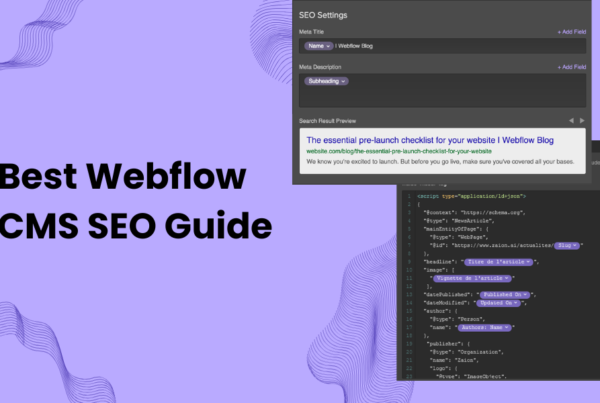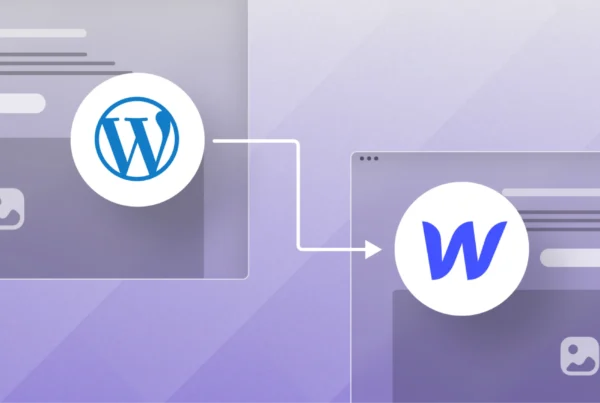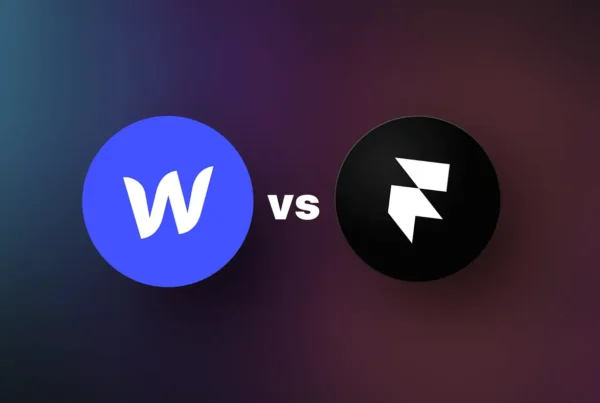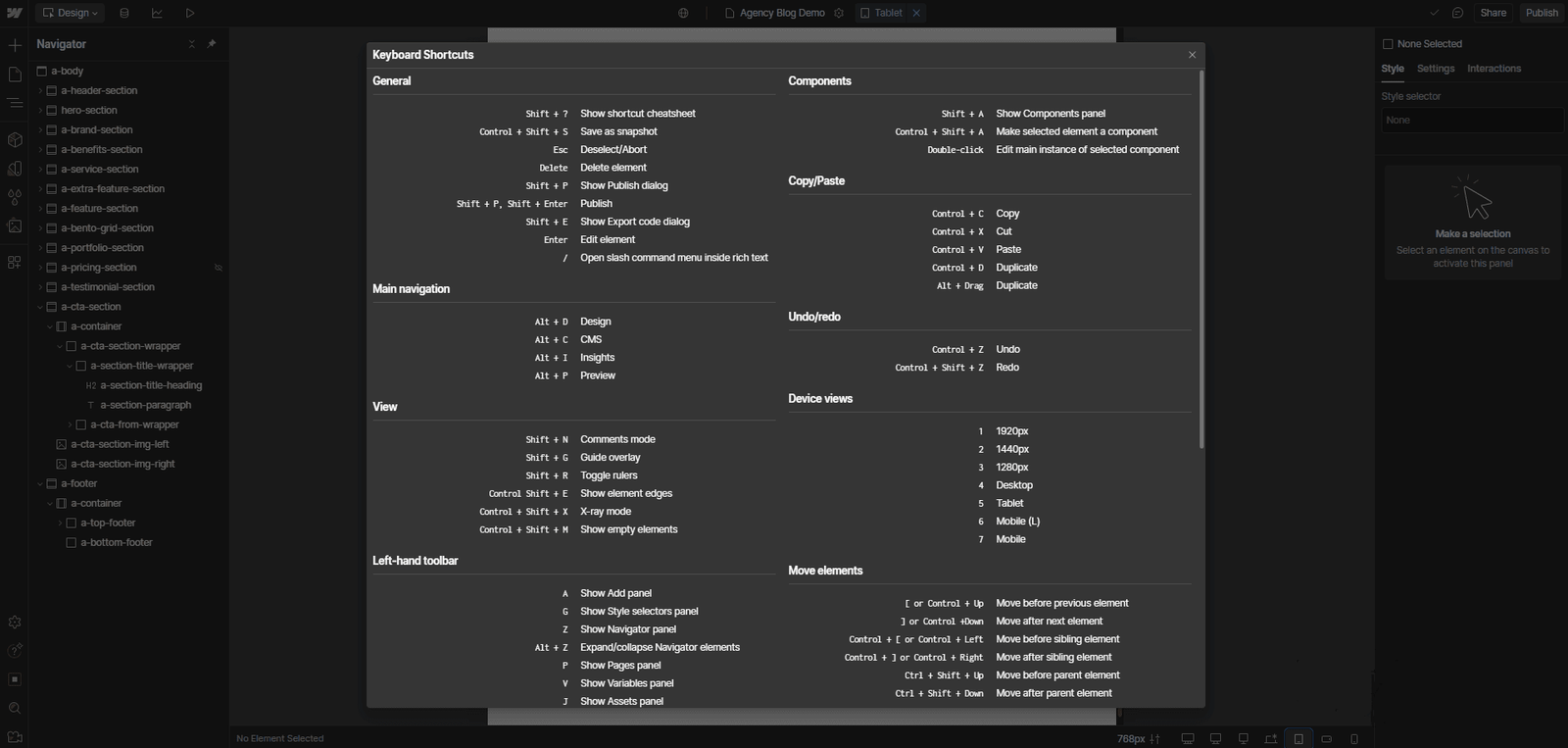
Why Learning Webflow Shortcuts Matters
Mastering Webflow shortcuts isn’t just about working faster — it’s about maximizing productivity. According to Brainscope, using keyboard shortcuts can save up to 8 full workdays per year for professionals who spend 8 hours a day on a computer. Without shortcuts, you could be losing 64 valuable hours annually — time that could be better spent on creativity or other tasks.
Here’s how the numbers add up:
(2 wasted seconds per minute) x (480 minutes per workday) x (240 workdays per year) = 64 hours lost annually
As a designer or Webflow developer, learning shortcuts will speed up your workflow, giving you more time to focus on creating stunning designs rather than racing against deadlines.
To quickly access Webflow shortcuts:
- Press Shift + / in the Designer for an instant list of shortcuts.
- Or, navigate to the Help Menu at the bottom left of the Designer and click the magnifying glass icon.
Now, let’s explore the essential Webflow shortcuts to supercharge your workflow.
General keyboard shortcuts
| Show shortcut cheatsheet | Shift / |
| Save as Snapshot | Shift Ctrl S |
| Deselect/Abort | Esc |
| Delete Element | Delete |
| Show Publish Dialog | Shift P |
| Show Export Code Dialog | Shift E |
Edit menu shortcuts
| Preview mode | Shift Ctrl P |
| Grid overlay | Shift Ctrl G |
| Show element edges | Shift Ctrl E |
| X-ray mode | Shift Ctrl X |
View shortcuts
| Preview mode | ⇧ ⌘ P |
| Grid overlay | ⇧ ⌘ G |
| Show element edges | ⇧ ⌘ E |
| X-ray mode | ⇧ ⌘ X |
Left-hand Toolbar shortcuts
| Show Add panel | A |
| Show Pages panel | P |
| Show Symbols panel | Shift A |
| Make selected element a Symbol | Ctrl Shift A |
| Show Asset Manager | J |
Right-hand Tabs shortcuts
| Show Style tab | S |
| Show Settings tab | D |
| Show Navigator tab | F |
| Show Style Manager tab | G |
| Show Interactions tab | H |
Copy/paste shortcuts
| Copy | Ctrl C |
| Cut | Ctrl X |
| Paste | Ctrl V |
| Duplicate | Alt Drag |
| Undo/redo | Undo/redo |
| Undo | Ctrl Z |
| Redo | Shift Ctrl Z |
Device Views shortcuts
| Desktop | 1 |
| Tablet | 2 |
| Phone (landscape) | 3 |
| Phone (portrait) | 4 |
Other shortcuts
| Margin / padding (all sides) | Shift Drag |
| Margin / padding (top + bottom or left + right) | Alt drag |
| Select parent / child element | ↑ / ↓ |
| Select sibling element | ← / → |
| Select next / previous element | Alt ← / → |
| Add class to selected element | Control + Enter |
Conclusion
Would you invest time in learning Webflow shortcuts if it meant saving 64 hours of work annually? That’s 64 extra hours to focus on your passion rather than racing against deadlines.
Keyboard shortcuts not only boost your speed and accuracy but also help prevent repetitive strain injury (RSI) — a common issue among those who rely heavily on a mouse for long hours.
Becoming a faster, more efficient Webflow developer can help you attract better clients and increase your income — even if raising your rates isn’t an option. By mastering shortcuts, you can complete more projects in less time, unlocking greater opportunities without changing your pricing structure.