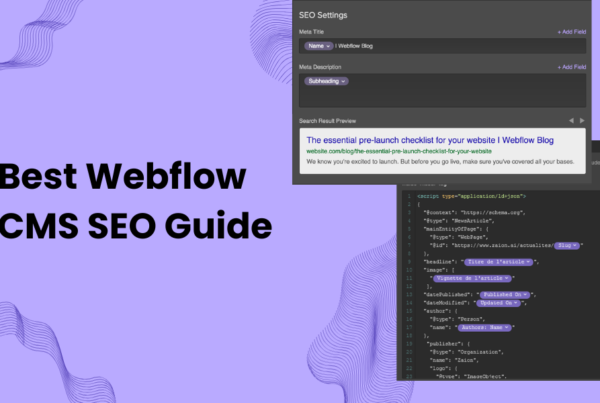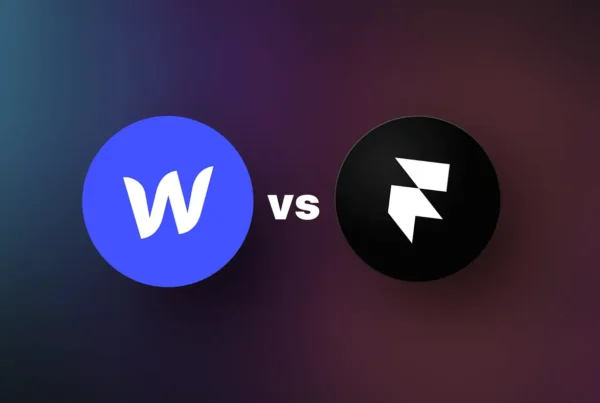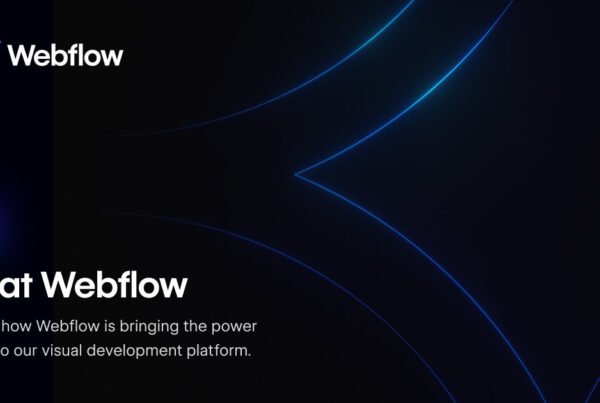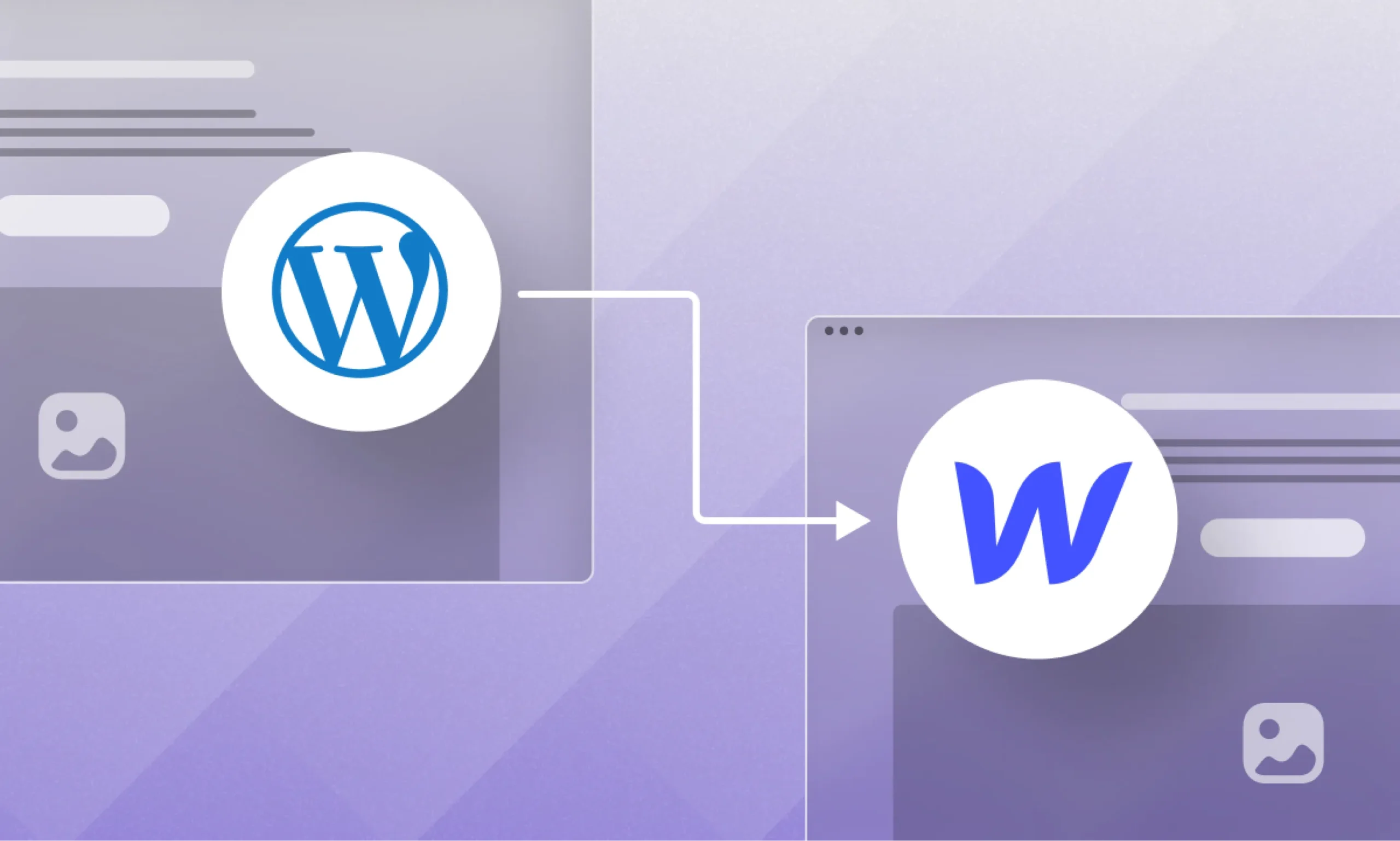
WordPress to Webflow migration has become increasingly popular among businesses seeking faster performance, better design flexibility, and reduced maintenance overhead. While WordPress powers over 43% of websites worldwide, many organizations are discovering that Webflow offers superior speed, security, and creative control without the plugin dependency issues that often plague WordPress sites.
This comprehensive guide will walk you through the complete WordPress to Webflow migration process, ensuring you preserve your SEO rankings, maintain site functionality, and unlock Webflow’s powerful design capabilities.
Why Migrate from WordPress to Webflow?
Performance Benefits
Webflow generates clean, semantic code that loads significantly faster than typical WordPress installations. Unlike WordPress sites that rely on multiple plugins (often causing code bloat), Webflow includes built-in hosting with CDN distribution, SSL certificates, and optimized performance out of the box.
Key Performance Advantages:
- Average load time improvements from 3.8s to 1.9s
- Core Web Vitals pass rates increasing from 61% to 93%
- No plugin conflicts or security vulnerabilities
- Automatic updates and maintenance
Design Freedom
Webflow’s visual editor provides pixel-perfect design control without requiring extensive coding knowledge. This eliminates the limitations of WordPress themes and page builders while offering:
- Custom animations and interactions
- Responsive design tools
- Advanced typography controls
- CSS Grid and Flexbox support
- No theme restrictions
Content Management Efficiency
Webflow’s CMS is designed for modern content workflows, allowing marketing teams to publish content independently without developer assistance. The platform offers:
- Intuitive content editing interface
- Dynamic content collections
- Built-in SEO optimization tools
- Automated sitemap generation
- Advanced form handling capabilities
Pre-Migration Planning & SEO Preparation
Conduct a Comprehensive Site Audit
Before beginning your WordPress to Webflow migration, perform a thorough analysis of your existing site:
Content Inventory:
- Document all pages, posts, and custom content types
- Identify top-performing content based on traffic and conversions
- List all media files, PDFs, and downloadable resources
- Note any custom functionality provided by plugins
SEO Data Collection:
- Export all meta titles, descriptions, and headers using Yoast SEO or similar plugins
- Document current URL structure and permalink settings
- Identify pages ranking in the top 10 search positions
- Analyze internal linking structure and anchor text
- Review schema markup implementation
Technical Assessment:
- Use Screaming Frog to crawl and map all URLs
- Identify broken links, redirect chains, and crawl errors
- Document form functionality and third-party integrations
- List all custom CSS, JavaScript, and tracking codes
Step-by-Step WordPress to Webflow Migration Process
Step 1: Export WordPress Content
Using Native WordPress Export:
- Navigate to Tools > Export in WordPress admin
- Select “All content” to export posts, pages, and media
- Download the XML file containing your content
Advanced Export Options:
- Use WP All Export for custom fields and advanced content types
- Export user data separately if needed
- Download media files via FTP or media library tools
- Export comments and metadata using specialized plugins
Step 2: Prepare Content for Webflow Import
Content Cleaning Process:
- Remove WordPress shortcodes and plugin-specific formatting
- Convert HTML to clean text where necessary
- Optimize images for Webflow’s recommended formats
- Organize content into logical categories for CMS collections
CSV Preparation:
Transform exported content into CSV format with columns for:
- Title
- Slug (URL)
- Main content body
- Meta description
- Featured image
- Categories/tags
- Publication date
- Author information
Step 3: Set Up Webflow Site Structure
Create CMS Collections:
Design your Webflow CMS structure to accommodate your WordPress content types:
- Blog posts collection
- Pages collection
- Team members (if applicable)
- Portfolio items
- Case studies
- Any custom post types from WordPress
Design Templates:
- Create dynamic templates for each collection type
- Design responsive layouts for desktop, tablet, and mobile
- Implement consistent styling using global classes
- Set up dynamic content fields and connections
Step 4: Import Content to Webflow
CSV Import Process:
- Navigate to your CMS collection in Webflow
- Click “Import” and select your prepared CSV file
- Map CSV columns to Webflow fields
- Review and adjust import settings
- Execute the import and verify content accuracy
Manual Content Review:
- Check formatting and layout integrity
- Verify image displays and alt text
- Ensure internal links function properly
- Test dynamic content display across templates
Step 5: Implement SEO Optimization
On-Page SEO Setup:
- Configure meta titles and descriptions for all pages
- Set up proper heading hierarchy (H1, H2, H3)
- Optimize image alt text and file names
- Implement schema markup where relevant
- Create an XML sitemap through Webflow settings
Technical SEO Configuration:
- Set up 301 redirects for changed URLs
- Configure robots.txt file
- Implement Google Analytics and Search Console
- Set up canonical tags for duplicate content prevention
- Optimize Core Web Vitals through clean code structure
Step 6: URL Redirect Strategy
Mapping Old URLs to New:
Create a comprehensive redirect map comparing:
- Old WordPress URL structure
- New Webflow URL patterns
- Priority pages requiring exact URL preservation
- Opportunity pages for URL improvement
Redirect Implementation:
Webflow provides native redirect functionality through:
- Site settings > Redirects section
- CSV bulk upload for large redirect lists
- 301 redirects to preserve link equity
- Wildcard redirects for pattern matching
Step 7: Pre-Launch Testing
Functional Testing:
- Test all forms and contact functionality
- Verify navigation and internal linking
- Check responsive design across devices
- Validate loading speeds and performance
- Test integration with third-party tools
SEO Validation:
- Confirm meta tags display correctly
- Verify structured data implementation
- Test redirect functionality
- Check for broken links or missing content
- Validate sitemap generation and submission
Post-Migration Optimization
Monitoring & Performance Tracking
Key Metrics to Monitor:
- Organic traffic trends in Google Analytics
- Keyword ranking positions
- Core Web Vitals scores
- Page loading speeds
- Conversion rate changes
- Search Console error reports
Timeline Expectations:
- Week 1-2: Initial indexing and crawl adjustments
- Month 1: Stabilization of rankings and traffic
- Month 2-3: Potential improvements in performance metrics
- Ongoing: Continuous optimization and content updates
Content Enhancement Opportunities
Webflow-Specific Optimizations:
- Leverage dynamic content for a better user experience
- Implement advanced animations and interactions
- Create landing page variations for A/B testing
- Utilize Webflow’s form capabilities for lead generation
- Enhance visual storytelling through design flexibility
Common Migration Challenges & Solutions
Challenge 1: Large Content Volumes
Solution: Break content import into smaller batches and use automated tools like CSV processors to handle bulk content efficiently.
Challenge 2: Custom Plugin Functionality
Solution: Replace WordPress plugin features with native Webflow capabilities, third-party integrations via Zapier, or custom code solutions.
Challenge 3: SEO Ranking Preservation
Solution: Implement comprehensive redirect mapping, maintain URL structure where possible, and use Webflow’s built-in SEO tools effectively.
Challenge 4: Team Training
Solution: Provide comprehensive training on Webflow’s interface and establish clear content publishing workflows for team members.
Expected Results & Benefits
Performance Improvements
Organizations typically experience:
- 40% improvement in average page load speeds
- Significant reduction in bounce rates (up to 20% decrease)
- Enhanced Core Web Vitals scores
- Improved mobile performance ratings
SEO Benefits
- Cleaner code structure for better crawlability
- Built-in performance optimizations
- Enhanced user experience signals
- Streamlined content management workflow
Operational Advantages
- Reduced maintenance requirements
- Eliminated plugin compatibility issues
- Enhanced security through managed hosting
- Improved team productivity and content publishing speed
Conclusion
WordPress to Webflow migration represents a strategic investment in your website’s future performance and scalability. While the process requires careful planning and execution, the benefits of improved speed, enhanced design flexibility, and reduced maintenance overhead make it a worthwhile transition for many organizations.
Success depends on thorough preparation, proper SEO preservation techniques, and leveraging Webflow’s native capabilities to their fullest extent. With proper implementation, most organizations see measurable improvements in site performance, user experience, and organic search visibility within 90 days of migration.
By following this comprehensive guide and maintaining focus on SEO best practices throughout the migration process, you can successfully transition from WordPress to Webflow while preserving your hard-earned search rankings and unlocking new possibilities for growth and optimization.
Webflow vs WordPress Comparison FAQs
Is Webflow better than WordPress?
Webflow excels for designers and agencies needing visual control without coding, offering superior design flexibility and built-in hosting. WordPress is better for content-heavy sites requiring extensive plugins and customization. Webflow suits design-focused projects, while WordPress works best for blogs, e-commerce, and complex functionality. Choose based on your technical skills, design requirements, and long-term maintenance preferences.
Why is Webflow better than WordPress?
Webflow provides visual design control without coding, built-in hosting and security, automatic responsive design, and no plugin management headaches. Unlike WordPress, it eliminates security vulnerabilities, plugin conflicts, and hosting complications. Designers get pixel-perfect control while maintaining clean, semantic code. However, WordPress offers more flexibility for complex functionality and lower long-term costs for content-heavy sites.
Should I switch from WordPress to Webflow?
Consider switching if you’re spending too much time on maintenance, struggling with design limitations, or wanting better visual control. Webflow suits users prioritizing design over extensive functionality. Don’t switch if you rely heavily on specific WordPress plugins, have a content-heavy blog, or need advanced e-commerce features. Evaluate your current pain points and future requirements before deciding.
Do professional web designers use Webflow?
Yes, many professional designers and agencies use Webflow for client projects requiring custom design without coding complexity. It’s popular among freelancers, design agencies, and creative professionals who need to deliver polished websites quickly. However, developers often prefer WordPress for complex functionality, custom applications, and enterprise-level projects. The choice depends on project requirements and team expertise.
What are the disadvantages of Webflow?
Key limitations include higher monthly costs for hosting, limited third-party integrations, a steeper learning curve for beginners, and less flexibility for complex functionality. E-commerce features are basic compared to WooCommerce or Shopify. A lack of a plugin ecosystem means custom development for unique features. Export limitations make platform migration difficult. Consider these factors against your specific needs and budget.
Is anything better than WordPress?
For specific use cases, yes. Webflow excels for design-focused sites, Shopify dominates e-commerce, Ghost leads in blogging, and Squarespace simplifies DIY website building. WordPress remains unmatched for flexibility, customization, and large-scale content management. The “better” choice depends on your technical skills, design requirements, functionality needs, and maintenance preferences.
Is there anything better than Webflow?
For pure design control, few platforms match Webflow. However, Framer offers a similar visual design with better animations, WordPress provides more functionality, and Squarespace delivers easier usability: Adobe XD and Figma excel for design handoff to developers. The best alternative depends on whether you prioritize design freedom, functionality, ease of use, or cost-effectiveness.