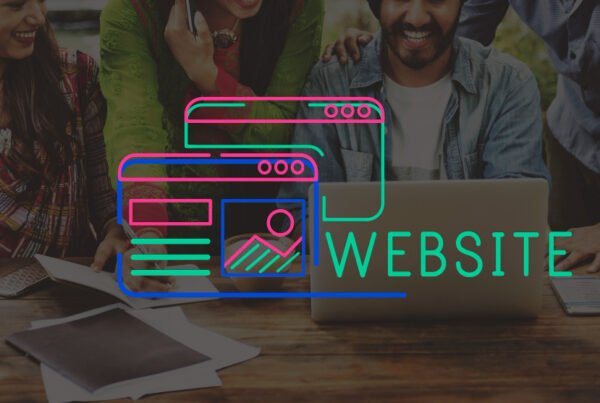Tired of constantly checking your inbox for form submissions? Say goodbye to manual tracking and automate the process! Connect Webflow forms with Slack to get instant notifications for every new submission—no more delays, no missed leads!
Why Automate Webflow Forms with Slack?
Integrating Webflow forms with Slack streamlines communication by instantly notifying your team of form submissions. Here’s why it’s a game-changer for workflows!
Real-Time Notifications for a Smoother Workflow
Instead of manually checking emails or Webflow’s dashboard, Slack automation ensures that every form submission triggers an instant alert. This reduces response times and enhances customer satisfaction.
Key Benefits for Teams & Businesses
Seamless Collaboration – Teams can address inquiries faster, reducing delays and miscommunication.
Less Manual Work – Automating notifications frees up time for high-priority tasks while ensuring quick responses to critical inquiries.
Centralized Notifications – Keep all updates in Slack, ensuring visibility for the entire team. Form submissions can be discussed, assigned, and tracked in one place.
Faster Response Times – With automated Slack alerts, support requests, sales leads, and customer feedback are managed more efficiently, leading to better engagement and trust.
By automating Webflow forms with Slack, your team stays organized, responsive, and focused on delivering exceptional service!
Essential Tools for Webflow Integration
To streamline your Webflow workflows and automate communication, you’ll need the right tools to seamlessly connect Webflow forms with Slack.
1. Webflow Forms
Webflow’s intuitive and flexible forms make data collection effortless. With features like custom fields, conditional logic, and third-party integrations, they provide a solid foundation for automation.
2. Slack & Automation Platforms (Zapier, Make)
Slack enables real-time communication, ensuring instant notifications from Webflow forms. To connect Webflow with Slack, automation tools like Zapier or Make act as a bridge, enabling smooth data transfer and workflow automation without coding.
Step-by-Step Guide to Automate Webflow Forms with Slack
Integrating Webflow Forms with Slack ensures instant notifications and faster communication. Follow these steps to automate your workflow using Zapier or Make (Integromat)—no coding required.
Step 1: Set Up Your Webflow Form
- Log in to Webflow and open your project.
- Navigate to the Designer and add a Form Block to your page.
- Customize your form fields (e.g., Name, Email, Message).
- Publish your site and submit a test form entry to verify functionality.
Step 2: Create a Zapier or Make an Account
- Zapier: Sign up and create a new Zap (automation workflow).
- Make (Integromat): Sign up and create a new scenario.
Step 3: Connect Webflow to Zapier/Make
For Zapier:
- Click “Create a Zap.”
- Select Webflow as the trigger app.
- Choose “Form Submission” as the trigger event.
- Connect your Webflow account and select the site containing your form.
For Make:
- Click “Create a new Scenario.”
- Add Webflow as the trigger module.
- Select “Watch Form Submissions.”
- Connect your Webflow account and choose the form.
Step 4: Connect Slack
For Zapier:
- Add Slack as the action app.
- Choose “Send Channel Message” or “Send Direct Message.”
- Connect your Slack account and select the channel/user to receive notifications.
- Customize the message format using form submission data (e.g., Name, Email).
For Make:
- Add Slack as the action module.
- Select “Post Message” and connect your Slack account.
- Define the channel or user to receive form notifications.
- Format the message content with Webflow form data.
Step 5: Test & Activate Your Automation
- Submit a test form in Webflow to ensure Slack notifications are triggered.
- If everything works correctly, turn on your Zap/Scenario.