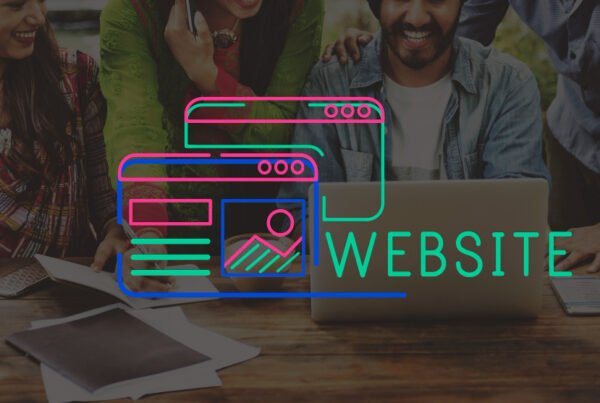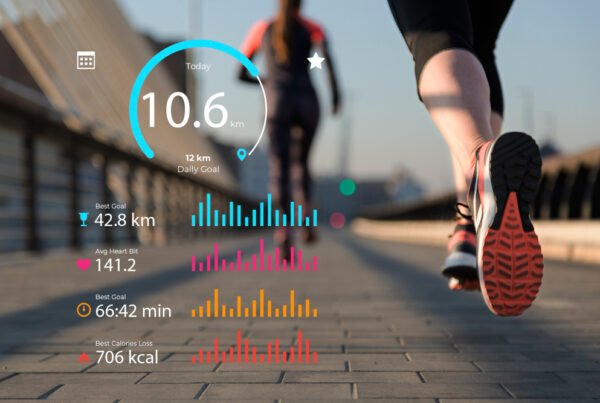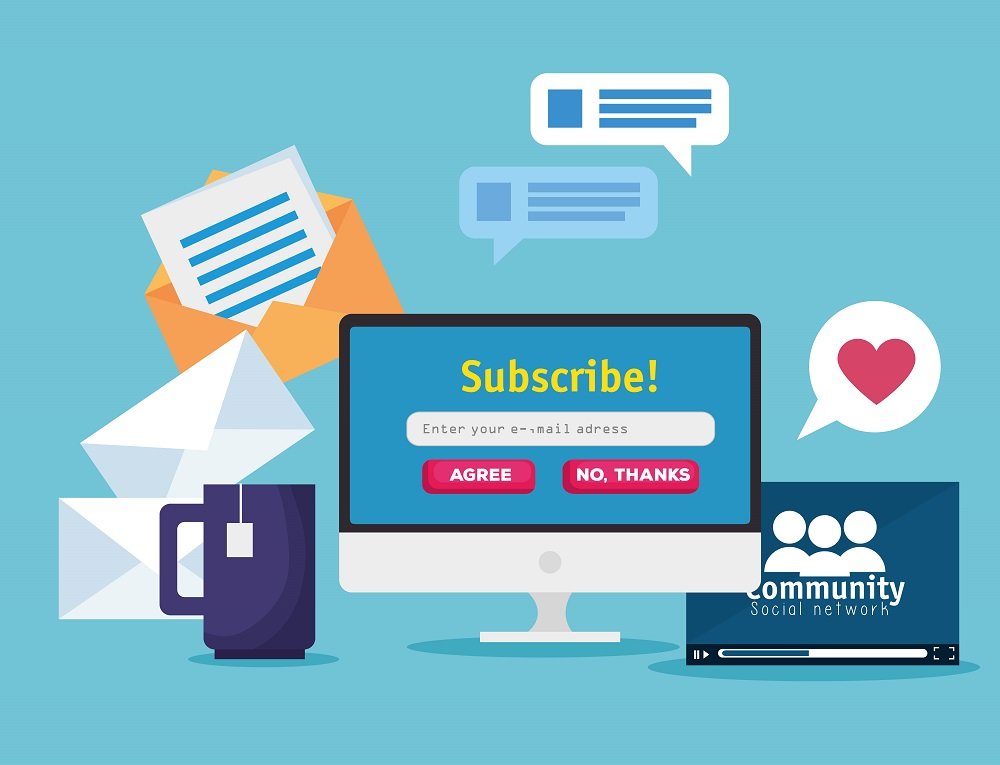
Enhancing User Engagement with WordPress Web Push Notifications
In the ever-evolving landscape of digital marketing, keeping your audience engaged is crucial for the success of your website. One effective strategy to achieve this is by leveraging web push notifications. These notifications allow you to send instant updates directly to your visitors’ devices, even when they are not on your site. In this article, we will delve into the world of WordPress web push notifications, exploring how to set them up, their benefits, and some of the best plugins available.
What Are Web Push Notifications?
Web push notifications are short, clickable messages that appear on users’ devices, similar to those from mobile apps. They can be displayed even when the user’s browser is not open, making them a powerful tool for re-engaging visitors and driving repeat traffic to your site.
Why Choose Web Push Notifications?
Key Benefits of Web Push Notifications
- Boosted Engagement: With a 10X higher open rate and 14X higher click rate than email, web push notifications outperform traditional marketing channels.
- User Consent: Subscribers opt in voluntarily, ensuring they are genuinely interested in your content and more likely to interact.
- Guaranteed Delivery: Unlike social media, there’s no algorithm restricting your reach—your messages go directly to users.
- Full User Control: Recipients can customize notification settings, including snoozing or disabling them as needed.
Setting Up Web Push Notifications on WordPress
Step 1: Choose a Web Push Notification Service
Before you start, select a reliable push notification provider such as:
- OneSignal (Popular and feature-rich)
- PushEngage (Great for segmentation and automation)
- VWO Engage (Ideal for e-commerce)
Sign up for your chosen provider and get access to their API keys and integration options.
Step 2: Install and Configure the Plugin
- Go to your WordPress Dashboard → Plugins → Add New
- Search for the push notification plugin (e.g., OneSignal).
- Install and activate the plugin.
- Navigate to Settings and enter your API keys from the push service provider.
Step 3: Customize Notification Settings
- Define when and how users receive notifications (new posts, product updates, promotions, etc.).
- Set opt-in prompts (soft prompt, bell icon, or browser-native prompt).
- Enable segmentation to target users based on behavior, location, or device.
Step 4: Test and Launch
- Send a test notification to verify the setup.
- Ensure messages appear correctly across desktop and mobile browsers.
- Analyze reports to optimize engagement.
Testing Your Web Push Notifications
To ensure everything is working correctly, it’s essential to test your web push notifications.
- Welcome Notification: Create a welcome push notification to test if your setup went smoothly. This notification is sent immediately after a user subscribes, confirming their subscription and welcoming them.
- Check Browser Settings: Ensure that browser notifications are enabled for your site. For example, in Google Chrome, go to Site Settings and select Allow from the drop-down menu beside Notifications.
Top WordPress Push Notification Plugins
There are several plugins available that can help you integrate web push notifications into your WordPress site. Here are some of the top options:
- PushEngage: Known for its ease of use and advanced features, PushEngage is a popular choice for sending personalized web push notifications. It supports multiple browsers and offers advanced analytics and automation.
- Push Notifications for WP & AMP: This plugin offers a quick 2-minute setup and allows you to send web push notifications whenever a post is published or updated. It is PWA-friendly and compatible with AMP.
- Web Push Notifications by Aimtell: Aimtell enables highly targeted mobile and desktop web push notifications, helping you re-engage your website visitors effectively.
- Gravitec.net: This plugin is easy to use and smart, helping you increase subscriptions and repeat visits with minimal effort.
Case Studies and Success Stories
- WPBeginner: WPBeginner has seen significant success with push notifications, which are consistently one of their top 5 traffic sources. They use push notifications to boost user engagement and drive repeat traffic to their content.
- Other Success Stories: Many websites have reported increased traffic and user engagement after implementing web push notifications. For example, using push notifications can help you convert one-time visitors into loyal followers and customers.